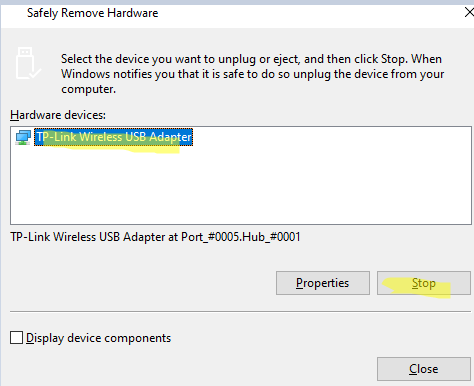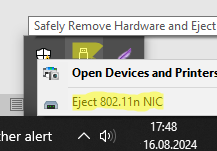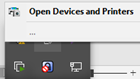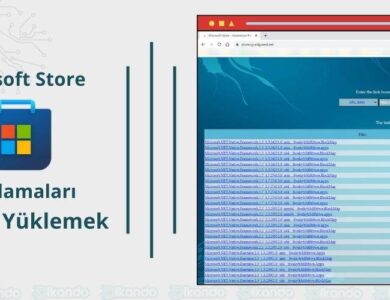Remove a Specific Device from the Safely Remove Hardware List on Windows
The “Safely Remove Hardware and Eject Media” menu in the system tray might contain devices the user never intends to remove. These include USB network adapters, Type-C-connected monitors, SATA/SSD drives (displayed as removable media), USB sound cards, mouse devices, etc. An administrator can remove any device from the Safely Remove Hardware dialog.
-
- Open the Device Manager (
devmgmt.msc) - Open the properties of the device you want to hide (TP-Link Wireless USB Adapter in this example)
- Go to the Details tab -> find the Hardware IDs property and copy the device ID. For example,
USB\VID_2357&PID_010C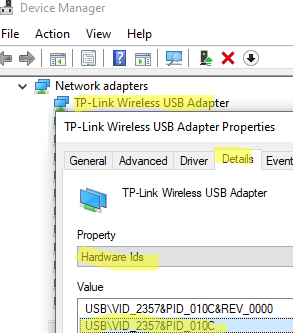
- Open the registry editor and go to
HKEY_LOCAL_MACHINE\SYSTEM\CurrentControlSet\Enum\USB - Find and expand the registry key of your USB device
- Set the value of the Capabilities parameter to
60(Hex)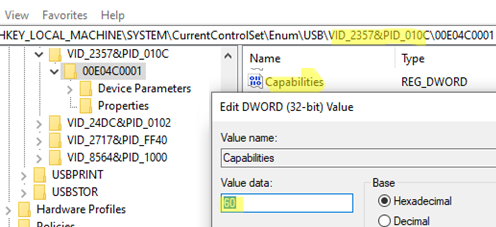
- If the device reg key has multiple nested subkeys, change the value of the Capabilities parameter in each of them.
- This will remove this USB network adapter from the Safely Remove list in the tray.
- Open the Device Manager (
However, after a device restart, the value of the Capabilities registry parameter reverts to its original value. To automatically hide this device, create a scheduled task that changes this registry value at startup.
Create a new job using the Task Scheduler graphical snap-in (taskschd.msc) or with the following command (replace the path to the registry key with your path):
schtasks /create /tn "Remove_TPLinkUSBAdapter_Safe_Removal" /sc ONSTART /ru SYSTEM /rl HIGHEST /tr "reg.exe add 'HKLM\SYSTEM\CurrentControlSet\Enum\USB\VID_2357&PID_010C\00E04C0001' /v Capabilities /t reg_dword /d 0x00000060 /f"
The specified device will now be automatically removed from the Safely Remove list.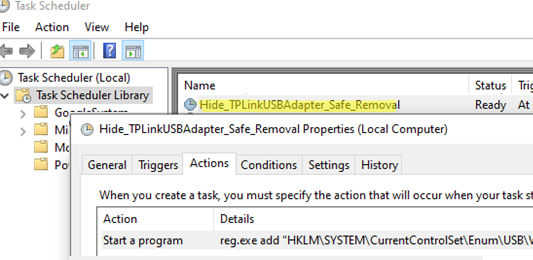
If you want to safely remove and unplug this USB device, run the command:
RunDll32.exe shell32.dll,Control_RunDLL hotplug.dll
This dialog can be used to safely stop the device if necessary.