How to Disable Money Insights in Windows 11
Minimize these interruptions using a toggle.
If you find the Windows 11 money insight feature and its accompanying notifications to be intrusive, disabling them through the Settings app is a straightforward process.
While the money insights feature can be beneficial, its value varies from person to person. It might become a nuisance with its frequent pop-ups on your desktop. Moreover, it could be a concern for those with restricted resources, as it consumes a bit of CPU power.
How do I turn off Windows 11 money insights?
- Press the Windows + W keys simultaneously to open the widgets pane.
- At the top right corner, click on your profile picture and choose “Manage Interests.”
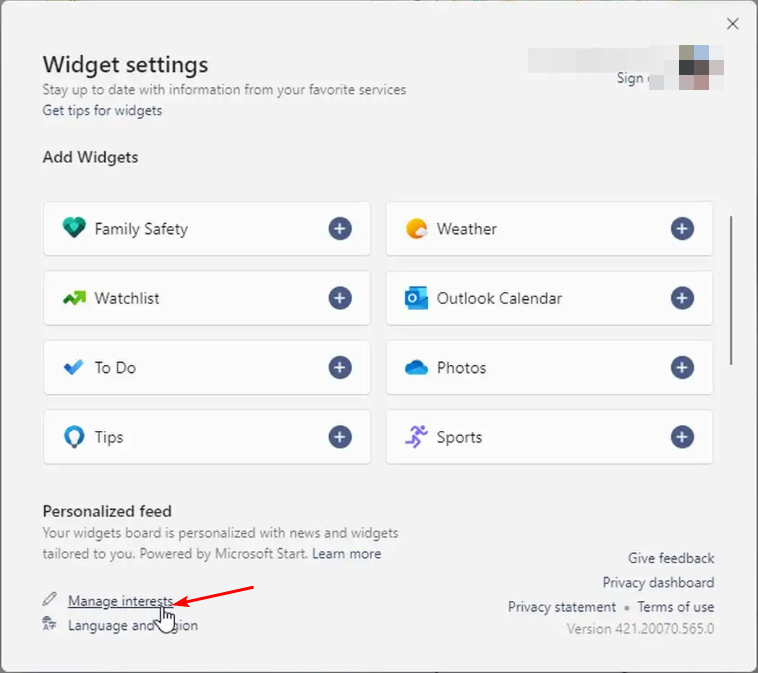
- You’ll be directed to the Microsoft Start page. Sign in if you haven’t already and under My Interests, select Money then uncheck all options.
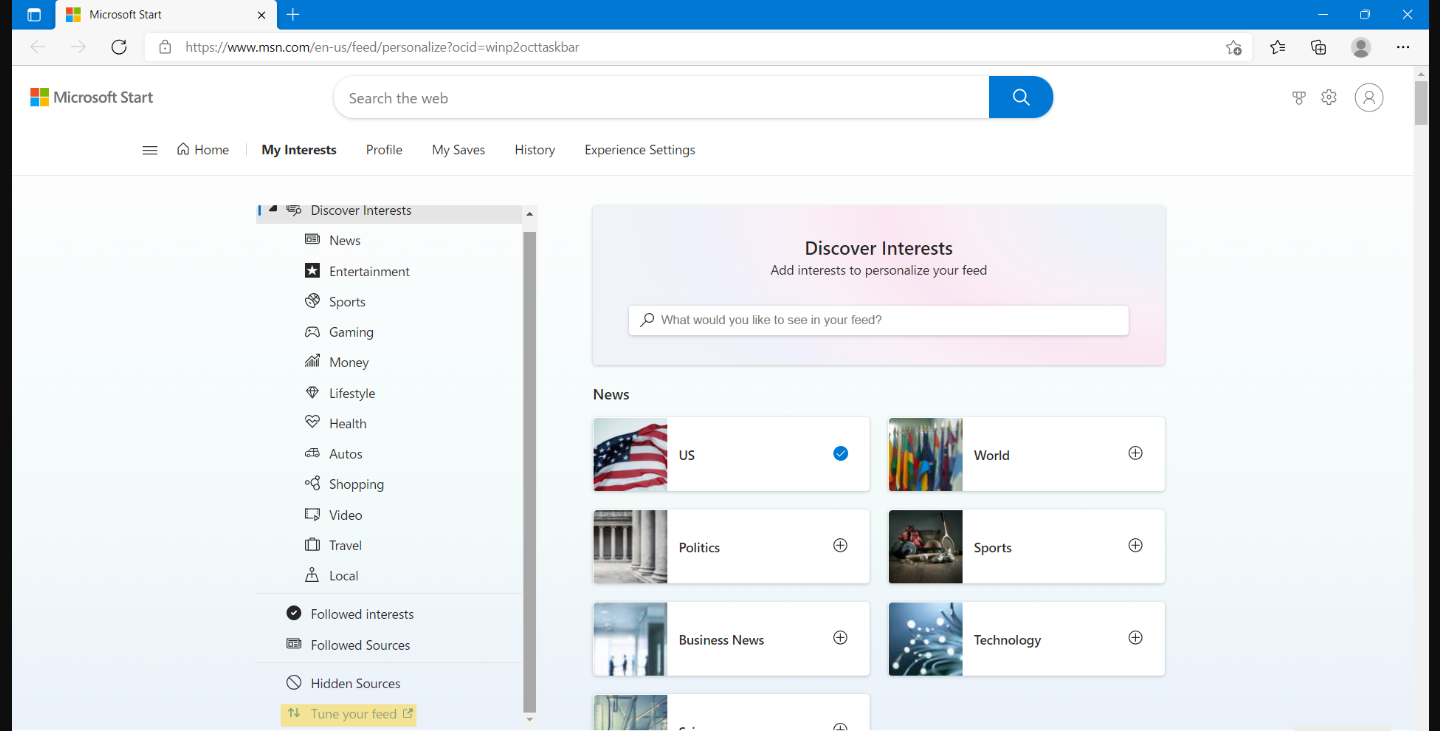
- Next, find Experience Settings and go to Information card > Finance then hit turn off under Show finance card in my feed.
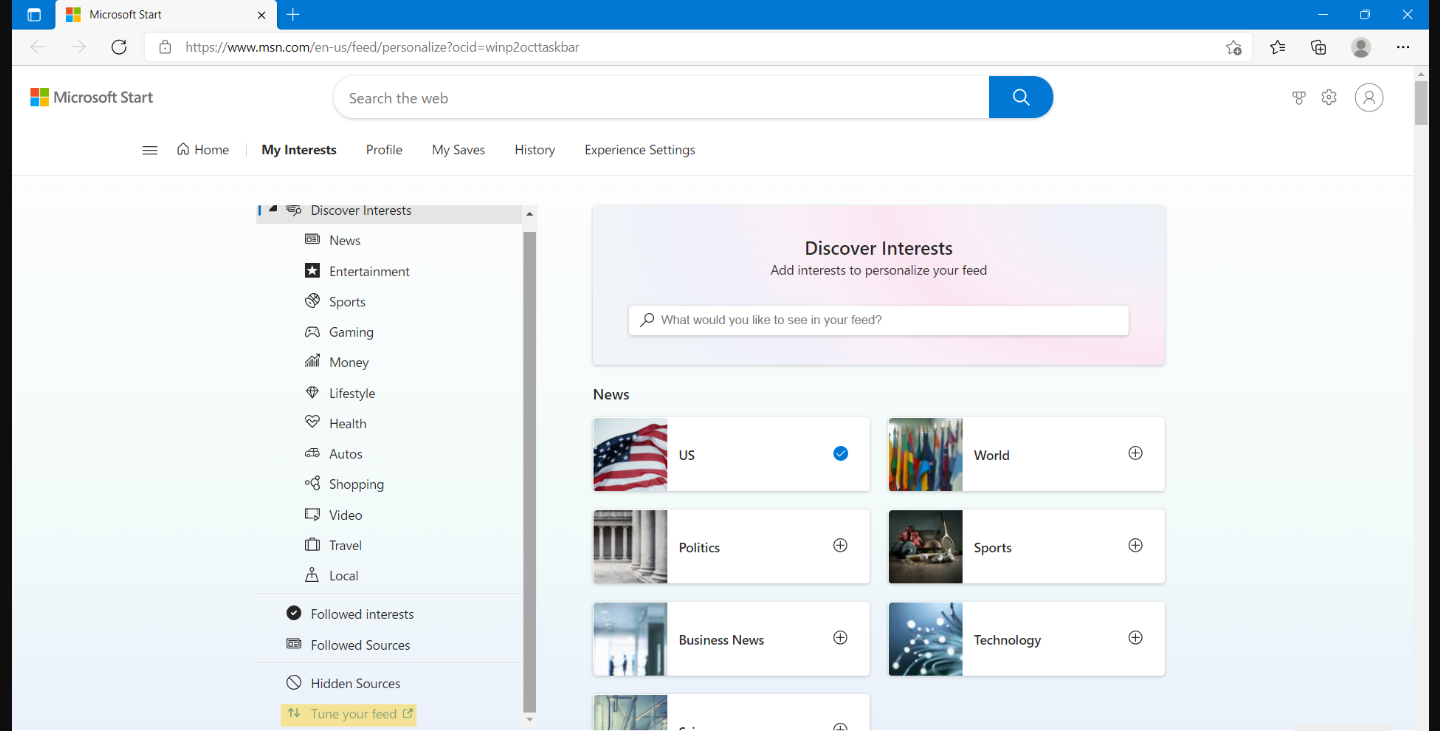
- In the new window that opens, click on Notifications and toggle on Get all notifications.
- Locate Finance under the Notification section then hit Turn off for Get all finance notifications and Stock options.
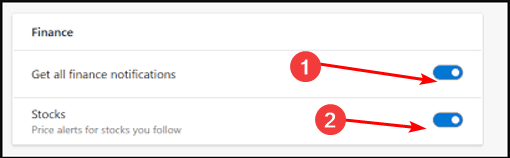
- After making changes, restart your widgets bar or your entire PC to check if the notifications have stopped appearing.




