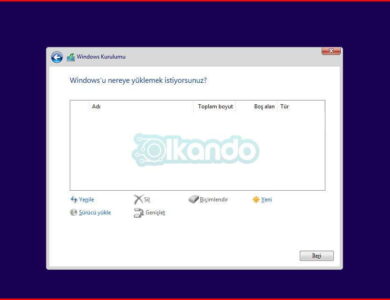How to Copy and Paste into MS Word Without Losing Formatting
After updating to the latest version of Microsoft Office 2019, I started encountering an issue where copying and pasting text from browsers or other apps into a Word document resulted in losing the original formatting. In the past, copying formatted content from a website was straightforward—simply highlight the desired text in the browser, press CTRL+C to copy, and then use CTRL+V to paste it into Word. However, as of May 2024, I began experiencing problems where the formatting would become jumbled or lost entirely when pasting text. This seems to be caused by Word stripping out certain HTML formatting tags during the paste process, regardless of whether you’re using Chrome, Edge, or Firefox.
In May 2024, Microsoft Office introduced a change that altered how pasting from other applications into Word works. For those using Word for Windows with version 2405 (build 17624.20000 and beyond), the Merge Formatting option became the default, replacing the previous Keep Source Formatting setting. This adjustment means that some of the formatting from the copied content will no longer be retained. While basic styles like bold, italics, underlining, and even lists or tables are preserved, other formatting elements will be stripped away.
The intention behind this change was to ensure that when pasting text from other sources, Word’s document formatting stays consistent, preventing conflicts between the copied content and the existing layout (this update specifically applies to Word for Windows).
When you right-click in Word and open the paste menu, you’ll now see three options for pasting:
- Keep Source Formatting – This option maintains the exact formatting of the copied text, even if it doesn’t align with the document’s current styling.
- Merge Formatting – This pastes the content but modifies it to match the style of the document you’re working on (changing font type, size, color, etc.).
- Keep Text Only – This strips away all formatting, leaving just the raw text, unstyled.

- If you’d like to preserve the original formatting when pasting text into Word, you can simply select the Keep Source Formatting option manually each time you paste.
However, if you prefer that Word always retains the source formatting when using the Ctrl+V shortcut, you can modify the settings in Office to make this the default behavior.
Here’s how you can do that: