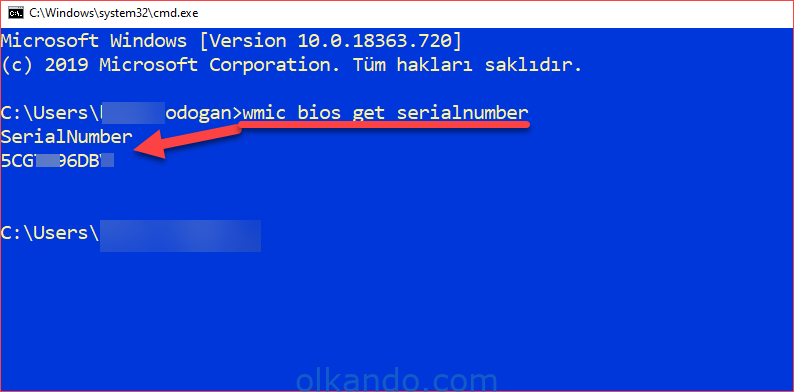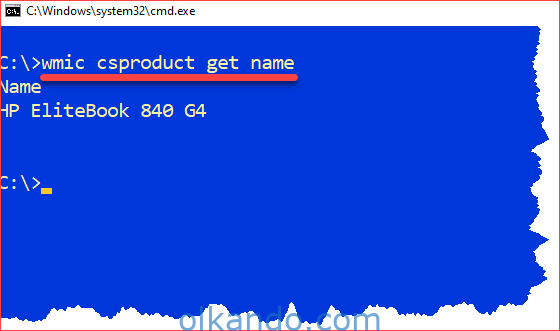CMD ile Bilgisayar Seri No Öğren
Bilgisayar Seri Numarasını Öğrenme
Bilgisayarın seri numarasını öğrenmek için komut satırına aşağıdaki komutu yazabilirsiniz:
wmic bios get serialnumber
Alternatif komut:
wmic csproduct get IdentifyingNumber
UYARI: Windows 11 24H2 sürümünde
WMIC aracı kaldırılmıştır.Yeniden yüklemek için:
Add-WindowsCapability -Online -Name "Microsoft-Windows-Management-Tools-Client-Package~31bf3856ad364e35~amd64~~.cab"
Bilgisayar Modeli Nasıl Öğrenilir?
Bilgisayar modelini öğrenmek için aşağıdaki komutu kullanabilirsiniz:
wmic csproduct get name